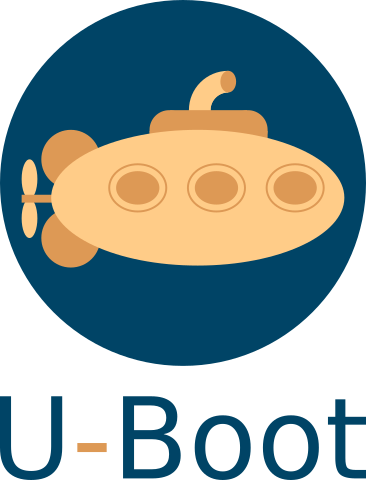Linux 5.9 was released last Sunday. See our usual resources for a good coverage of the highlights of this new release: KernelNewbies page, LWN.net article on the first part of the merge window, LWN.net article on the second part of the merge window.
On our side, we contributed a total of 69 commits to Linux 5.9, which unusually low and makes Bootlin the 31st contributing company by number of commits according to Linux Kernel Patch Statistic. The highlights of our contributions are:
- Miquèl Raynal reworked part of the rawnand subsystem to allow drivers for non-ONFI compliant NANDs to select a more efficient data interface.
- On the support of Atmel/Microchip platforms
- Alexandre Belloni added proper support for the sama5d2 in the TCB (timer counter block) clocksource driver. While doing so, he upstreamd most of the remaining PREEMPT-RT patches for this driver.
- Kamel Bouhara submitted a new driver for the TCB, this time in the counter subsystem, allowing to count external events, see our post on the topic
- Antoine Ténart worked on PTP/IEEE 1588 support for the Microchip/Microsemi Ethernet PHYs. This required a change in the core to support a quad PHY properly. The series also included previous work from Quentin Schulz.
- Paul Kocialkowski added support for the Rockchip PX30 SoC in the V4L2 M2M RGA driver.
- Maxime Chretien, one of our trainee this year sent a fix for qconf.
Also, several Bootlin engineers are maintainers of various areas of the Linux kernel:
- Miquèl Raynal, as the NAND maintainer and MTD co-maintainer, reviewed and merged 57 patches from other contributors
- Alexandre Belloni, as the RTC maintainer and Microchip platform support co-maintainer, reviewed and merged 54 patches from other contributors
- Grégory Clement, as the Marvell EBU platform support co-maintainer, reviewed and merged 13 patches from other contributors
Here is the complete list of our contributions:
- Alexandre Belloni (14):
- dt-bindings: atmel-tcb: convert bindings to json-schema
- dt-bindings: microchip: atmel,at91rm9200-tcb: add sama5d2 compatible
- ARM: dts: at91: sama5d2: add TCB GCLK
- clocksource/drivers/timer-atmel-tcb: Rework 32khz clock selection
- clocksource/drivers/timer-atmel-tcb: Fill tcb_config
- clocksource/drivers/timer-atmel-tcb: Stop using the 32kHz for clockevents
- clocksource/drivers/timer-atmel-tcb: Allow selecting first divider
- clocksource/drivers/timer-atmel-tcb: Add sama5d2 support
- ARM: dts: at91: sama5d3_xplained: change phy-mode
- dt-bindings: atmel-tcb: convert bindings to json-schema
- dt-bindings: microchip: atmel,at91rm9200-tcb: add sama5d2 compatible
- rtc: ds1374: fix RTC_DRV_DS1374_WDT dependencies
- rtc: ds1374: remove unused define
- rtc: pcf2127: fix alarm handling
- Antoine Tenart (13):
- net: phy: add support for a common probe between shared PHYs
- net: phy: mscc: fix copyright and author information in MACsec
- net: phy: mscc: take into account the 1588 block in MACsec init
- net: phy: mscc: timestamping and PHC support
- dt-bindings: net: phy: vsc8531: document the load/save GPIO
- net: phy: mscc: macsec: fix sparse warnings
- net: phy: mscc: fix a possible double unlock
- net: phy: mscc: ptp: fix a smatch error
- net: phy: mscc: ptp: fix a typo in a comment
- net: phy: mscc: do not access the MDIO bus lock directly
- net: phy: mscc: restore the base page in vsc8514/8584_config_init
- net: phy: mscc: remove useless page configuration in the config init
- net: phy: mscc: improve vsc8514/8584_config_init consistency
- Kamel Bouhara (4):
- Maxime Chretien (1):
- Miquel Raynal (31):
- mtd: nand: Move nand_device forward declaration to the top
- mtd: nand: Add an extra level in the Kconfig hierarchy
- mtd: nand: Drop useless ‘depends on’ in Kconfig
- mtd: nand: Rename a core structure
- mtd: rawnand: Use unsigned types for nand_chip unsigned values
- mtd: rawnand: Only use u8 instead of uint8_t in nand_chip structure
- mtd: rawnand: Create a nand_chip operations structure
- mtd: rawnand: Rename the manufacturer structure
- mtd: rawnand: Declare the nand_manufacturer structure out of nand_chip
- mtd: rawnand: Reorganize the nand_chip structure
- mtd: rawnand: Compare the actual timing values
- mtd: rawnand: Use the data interface mode entry when relevant
- mtd: rawnand: Rename nand_has_setup_data_iface()
- mtd: rawnand: Fix nand_setup_data_interface() description
- mtd: rawnand: Rename nand_init_data_interface()
- mtd: rawnand: timings: Update onfi_fill_data_interface() kernel doc
- mtd: rawnand: timings: Provide onfi_fill_data_interface() with a data interface
- mtd: rawnand: timings: onfi_fill_data_interface timing mode is unsigned
- mtd: rawnand: timings: Add a helper to find the closest ONFI mode
- mtd: rawnand: timings: Avoid redefining tR_max and tCCS_min
- mtd: rawnand: timings: Use default values for tPROG_max and tBERS_max
- mtd: rawnand: Hide the chip->data_interface indirection
- mtd: rawnand: s/data_interface/interface_config/
- mtd: rawnand: timings: Make onfi_fill_interface_config() a void helper
- mtd: rawnand: Introduce nand_choose_best_sdr_timings()
- mtd: rawnand: Add the ->choose_interface_config() hook
- mtd: rawnand: toshiba: Implement ->choose_interface_config() for TC58TEG5DCLTA00
- mtd: rawnand: toshiba: Implement ->choose_interface_config() for TC58NVG0S3E
- mtd: rawnand: hynix: Implement ->choose_interface_config() for H27UCG8T2ATR-BC
- mtd: rawnand: Get rid of the default ONFI timing mode
- mtd: rawnand: Allocate the interface configurations dynamically
- Paul Kocialkowski (3):
- Quentin Schulz (3):

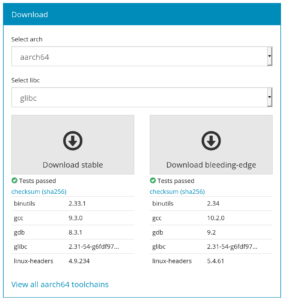
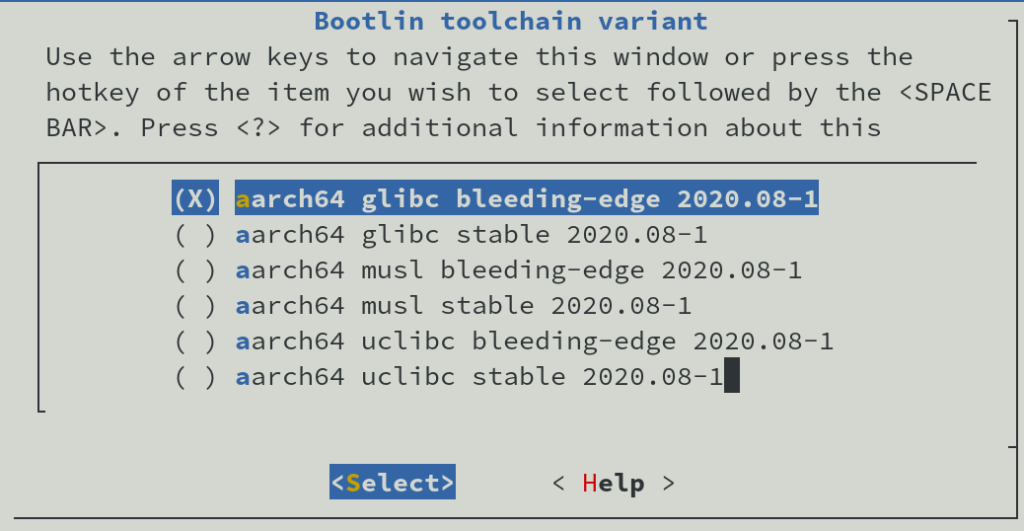
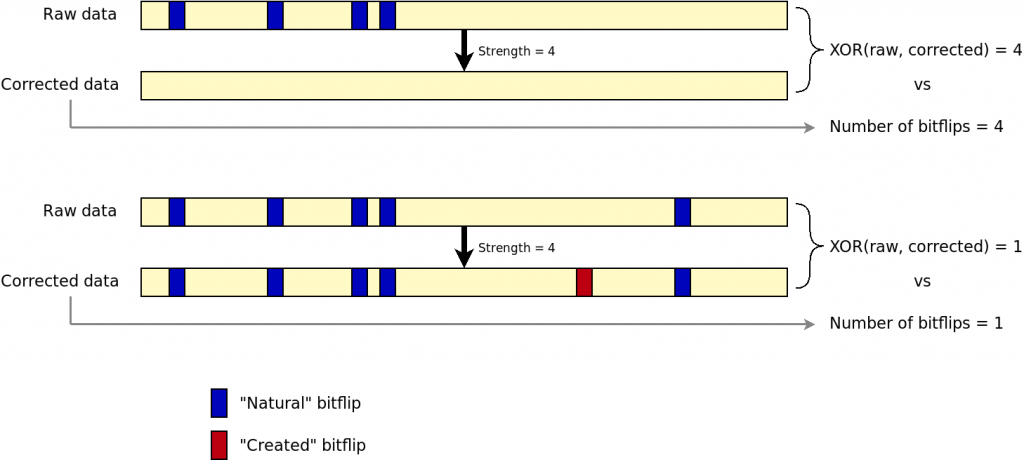
 The
The