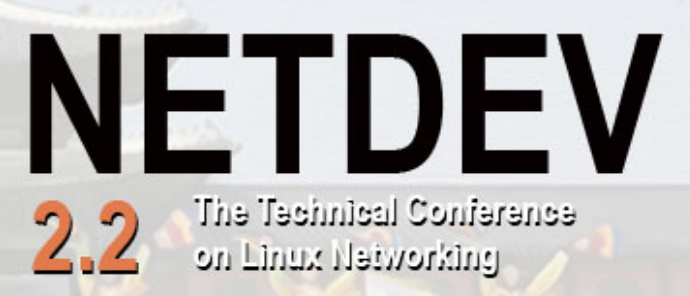We very regularly organize public training sessions about embedded Linux and kernel and drivers training sessions in Avignon in France. Of course, we can also organize such sessions anywhere in the world.
 These tips only reflect our own interests and tastes. There are certainly others other worthy things to do and see in the area. We would recommend to buy a tourist guide book about Provence, which will have a much more exhaustive and objective coverage. See also the Avignon tourism website for updates and information about local events.
These tips only reflect our own interests and tastes. There are certainly others other worthy things to do and see in the area. We would recommend to buy a tourist guide book about Provence, which will have a much more exhaustive and objective coverage. See also the Avignon tourism website for updates and information about local events.
Sightseeing in Avignon
 The historic city centre of Avignon, the Popes’ Palace, all the episcopal buildings and the Saint Benezet Bridge are listed as world heritage sites by UNESCO. The Avignon city walls constitute the 2nd longest continuous wall in the world, after the Great Wall of China. The annual Festival d’Avignon (around July) is one of the biggest art festivals in the world.
The historic city centre of Avignon, the Popes’ Palace, all the episcopal buildings and the Saint Benezet Bridge are listed as world heritage sites by UNESCO. The Avignon city walls constitute the 2nd longest continuous wall in the world, after the Great Wall of China. The annual Festival d’Avignon (around July) is one of the biggest art festivals in the world.
The Popes Palace one of the 10 most visited monuments in France. It is the biggest Gothic edifice in all of Europe and awe-inspiring monument to the importance of Avignon in the Christian world of the Middle Ages.
You can go up to Rocher des Doms, the cradle of the city, for a refreshing break among the peacocks and swans by the pond. From this spot, you have panoramic views over the entire city, its tiled roofs and bell towers and over to Villeneuve-les-Avignon and all the surrounding areas (stairs behind the main building of the palace).
 The Saint Bénézet Bridge was built around 1180 – miraculously, according to legend, by a simple shepherd – to link the city to Villeneuve-les-Avignon. Over the years, wars and successive flooding by the Rhone partially destroyed the bridge. Today, the 12th century Saint Nicholas Chapel remains, as well as four arches of which the span constitutes, according to a prestigious civil engineer, an amazing feat for the period.
The Saint Bénézet Bridge was built around 1180 – miraculously, according to legend, by a simple shepherd – to link the city to Villeneuve-les-Avignon. Over the years, wars and successive flooding by the Rhone partially destroyed the bridge. Today, the 12th century Saint Nicholas Chapel remains, as well as four arches of which the span constitutes, according to a prestigious civil engineer, an amazing feat for the period.
Museums
The Petit Palais Museum: exceptional collection of paintings from Italy and Provence (end 13th – beg. 14th century) and collection of Romanesque and Gothic sculptures from Avignon.
The Calvet Museum: in a splendid 18th century town house. Fine arts, painting and sculpture collection (15th – 20th century).
The Angladon Museum: ancient town house in the center of Avignon’s old town: masterpieces of the 19th and 20th century and 18th century living rooms, signed furniture, works of art, paintings and drawings.
Collection Lambert en Avignon: amazing showcase of modern art, spanning from paintings and land art to photography and video.
Shopping
At the bottom of the Place de l’Horloge, the main avenue, Rue de la Republique, divides the city into two. On one side, the Rue Saint Agricol leads to the chic and bourgeois neighborhood with the Rue Joseph Vernet, the 5th Avenue of Avignon where designer clothing and luxury goods shops abound, and the Place Crillon, with the prestigious Hotel d’Europe in a former private town mansion built in the 16th century for the Marquis de Graveson.
The Les Halles market of Avignon is a treasure trove for all kinds of products from the Provence area. Every day from 6:30 am to 1:30 pm vendors sell local vegetables, herbs, meats, olives and oil, and anything lavender-related. The market is housed in a big, modern building in the city center which facade is overgrown with plants and moss, making it stand out from the traditional architecture around it.
The Rue de la Republique, the central axis of the city, and the pedestrian areas are rather dedicated to big shopping brands: Fnac (books, music and technology), Zara, H&M, Eram, André, Naf-Naf, Promod, Kookai, etc.
You can also find many little designer shops in the very typical Rue des teinturiers.
Restaurants
To eat at the restaurants in town, it is recommended to book a table in advance. The best idea for up-to-date advice is probably to use sites that collect tourist reviews (here’s the TripAdvisor page for restaurants in Avignon).
Here are a few that we like and at least gave us a good impression the last time we went:
- Le 26, 26 rue des Trois Faucons, 84000 Avignon
- D’ici et d’ailleurs 4 Rue Galante, 84000 Avignon, 04 90 14 63 65
Here are more good restaurants worth visiting outside of Avignon:
- Domaine de la Camarette 439 Chemin des Brunettes, 84210 Pernes les Fontaines, 04 90 616 078 (booking is compulsory)
- Mas de Grès 1651 RD 901 – Four à Chaux-Isle sur Sorgue, 84800 Lagnes 04 90 20 32 85
More sightseeing in Provence
Culture and heritage

“Comtadine Venice” with its
numerous canals and 300 antique sellers

The Roman Theater and Triumphal Arch

See the village, lavender fields and the Sénanque Abbey

The medieval Baptistery and the old town

Roman ruins and the old town

The oldest synagogue in France

The 40 fountains

The mountain “Sainte Victoire” – subject of a number of Cézanne’s paintings.

The Cours Mirabeau and the old town

The famous Roman “Pont du Gard” aqueduct and the old town.

The Roman amphitheatre and the old town.

Cathédrale d’Images: sound and lights show in ancient and spectacular stone-pits.

The Roman amphitheatre and the arenas.
Museums
Pernes les Fontaines
The museum of the Comtadin costume: in an ancient shop of the 19th century, exhibition of ancient Comtadin costumes and traditions linked to the materials.
The Maison Fléchier: reconstruction of the last santonnier’s workshop of Pernes les Fontaines, traditions of the Comtat Venaissin and of Provençal Christmas.
Fontaine de Vaucluse
Speleology museum: in a recreated life-size scenery, presentation of the researches and explorations of the Fontaine de Vaucluse and other speleological sites.
Library Pétrarque museum
Conservatoire des ocres et pigments appliqués: ancient ochre factory created in 1871.
Carpentras
Duplessis museum: collection of fine arts of the town and art works by artists of the Comtat Venaissin
Pharmacy Museum: preserved in order from the 18th century with its jars of Italian, Montpellier and Moustier earthenware.
Cavaillon
Provençal nativity scene museum: one of the nicest santon collections of the Luberon and the Alpilles.
Pol Mara museum: 200 works to discover in the castle with the biggest Renaissance chimney of Europe.
Nature
The régional Parc of the Luberon: it provides a habitat to a exceptional variety of flora and fauna, as for an architectural and natural heritage of high value.
The Mont Ventoux: The giant of the Provence (1912 m).
Fontaine de Vaucluse: natural resurgence of the Sorgue that gushes forth at the foot of a 230 m cliff.
The Provençal Colorado: Remains of an ancient ochre quarry on more than 30 hectares. 
The Alpilles: exceptional massif with famous towns and villages such as les Baux de Provence, Saint Rémy en Provence
The Thouzon cave in le Thor: discovered the 23rd of January 1902, it is the only natural cave laid out for tourism in the Vaucluse. It lies in the centre of the Pays des Sorgues.
The Dentelles de Montmirail: A small chain of mountain with a dramatically jagged shape of their peaks. A perfect place for hiking.
The gorges of the Nesque: imposing wild canyon, perfect for cycling and walking.
The Orgnacpothole in Bollène: Cave and regional prehistoric museum
The villages
Our region is famous for its picturesque villages, with their Mediterranean flair. One can, while walking, make discoveries and plunge in the history of the region.

The villages with character in:
The Ventoux: Venasque, Le Beaucet, Séguret, Le Crestet, Brantes, Méthamis, Mazan
The Luberon: Gordes, Roussillon, Murs, Joucas, Bonnieux, Lacoste, Ménerbes, Lauris,
Oppède le Vieux, Lourmarin, Cabrières d’Avignon, Saignon, Curcurron
The Alpilles: Les Baux de Provence, Saint Rémy de Provence, Eygalières
Visit their markets – between rosemary and thyme, melon or figs the beautiful stallholders with their singsong accents sale peaches, apricots or a nice bunch of lavender.
You’ll find the planning for markets around Avignon here.
Do not miss: the farmer markets in Coustellet (Sundays from 9 a.m. until 1 p.m.) and in Velleron (in the summer, every day as from 6 p.m., except Sundays and bank holidays).

The Wine road
Between the Luberon, the Ventoux and the Côtes du Rhône, the Vaucluse can be proud of being one of the nicest wine region of France. The clayey chalky soil, the different grape varieties, and the wine grower’s know-how produce world famous wines. Here under, a list of the best wine growers of the Côtes du Rhône, Côtes du Luberon and Côtes du Ventoux.
To taste with moderation.
The Côtes du Rhône
Sablet:
Domaine de Piaugier
Rasteau:
Domaine de la Soumade
Vacqueyras:
Domaine des Amouriers
Gigondas:
Domaine de la Présidente
Uchaux:
SCEA Château d’Hugues
Châteauneuf du Pape:
Domaine de Beaurenard
La Cave du Verger des Papes
Château la Nerthe
Tavel:
Domaine de la Mordorée
Saint Gervais:
Domaine St Anne
Saint Victor la Coste:
Domaine Pélaquié
Beaumes de Venise:
Domaine de la Pigeade
Domaine de Durban

The Côtes du Luberon
Oppède:
Domaine de la Citadelle
Apt:
Domaine de Mayol
La Tour d’Aigues:
Château de la Dorgonne
La Motte d’Aigues:
Bastide du Claux
The Côtes du Ventoux
Mormoiron:
Château Pesquié
Mazan:
Domaine de Fondrèche
Terre de Solence
Flassan:
La Ferme Saint Pierre
The country products
Truffel
The famous truffle markets, with their special atmosphere, take place in winter (Fridays in Carpentras and Saturdays in Richerenches). Once in the season (the last week of December) takes place the big Truffle Market of Ménerbes, where is also to see the Maison de la Truffe et du Vin du Luberon (the House of truffle and wine of the Luberon), bringing lots of information on those subjects.
Olive oil
A list of oil mills in the Luberon area.
The mill Moulin de la Balméenne in Beaume de Venise
Goats cheese
Family Morard in Buoux
Tapenade (olive paste)
”Les Délices du Luberon” in Isle sur la Sorgue
Berlingots (boiled sweet)
Confectionner’s shop ”Confiserie du Mont Ventoux” in Carpentras
Calissons (sweets made of ground almond)
Confectionner’s shop ”Confiserie du Roy René” in Aix en Provence
Croquettes (almond croquettes)
Traditional biscuit factory ”Aujoras” in Morières-les-Avignon
Nougat
The nougat factory ”Silvain Frères” in Saint Didier 
Activities for the young and the not-so-young
All year round
The Jarditrain in Saint Didier
miniature world dedicated to the train passion
The Crocodile Farm in Pierrelatte
La Barben Zoo
The biggest animal parc of south-eastern France
Haribo Sweets museum in Uzès
Come and discover the great story of the sweets and try them.
Hot-air balloon
One of the most original and beautiful ways of discovering the Luberon, gliding with the birds over the beautiful landscapes. One can do that just next to ours, in Joucas.
During the summer
Kayak Vert in Fontaine de Vaucluse (March – November)
From Fontaine du Vaucluse down to l’Isle sur la Sorgue, discover the joys of canoeing during the 2 hours of the descent of the Sorgue. https://www.canoefrance.com
Passerelle des Cimes (bridges in the trees) in Lagnes (March – November)
Young and not-so-young will go for an adventure on differents secure itinaries: https://www.parcours-aerien.com
Mini golf de la Peupleraie in Isle sur la Sorgue (Mai – September)
Outdoor activity Espace for the whole family
Circus castle Alexis Gruss in Piolenc (Mai – September)
Visit of the Circus Gruss museum, make up, ride in a barouche, circus workshop, trapeze, horses. https://www.alexis-gruss.com/piolenc/accueil.htm
Colorado Aventure in Rustrel (March – November)
3 hour adventure for the whole family, courses for children and juniors.
https://www.colorado-aventures.com
Bambouseraie en Cevennes (March – November)
A unique journey in the heart of giant bambou forest and hundred-year-old trees, approximately 100 km away from Avignon.










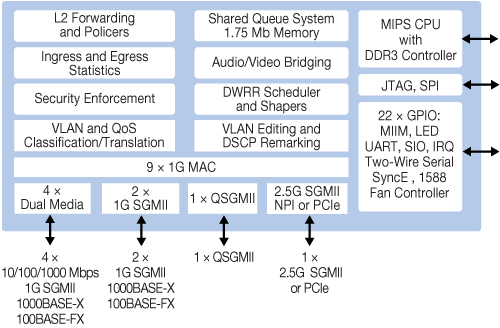

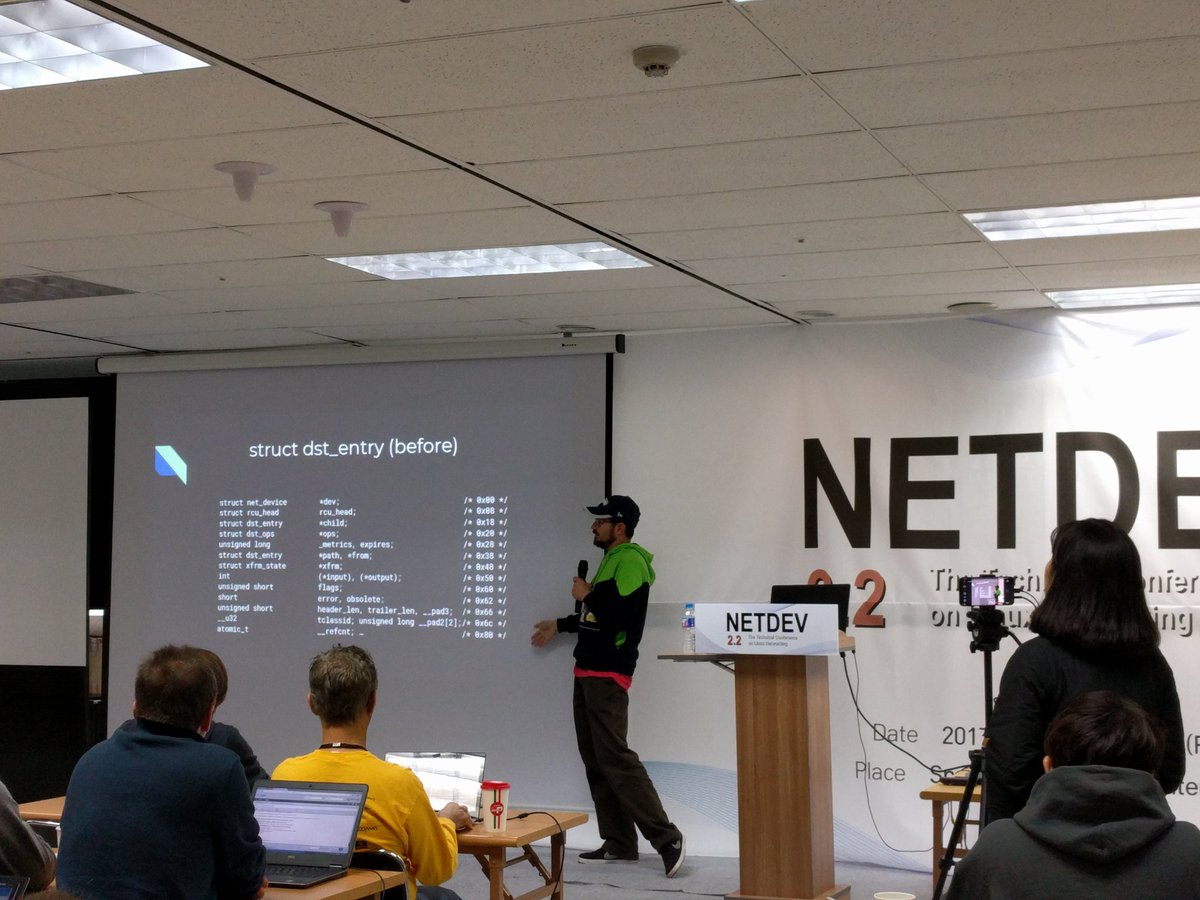
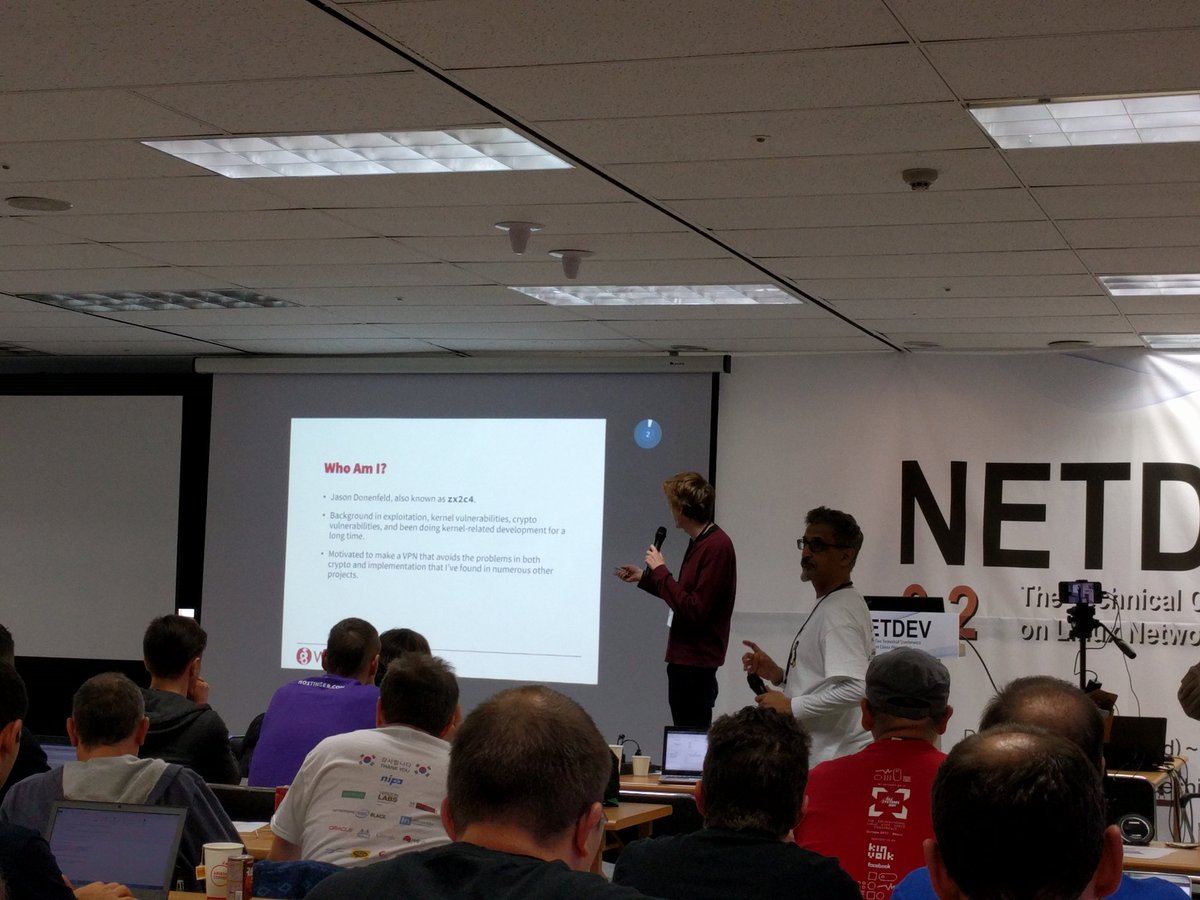
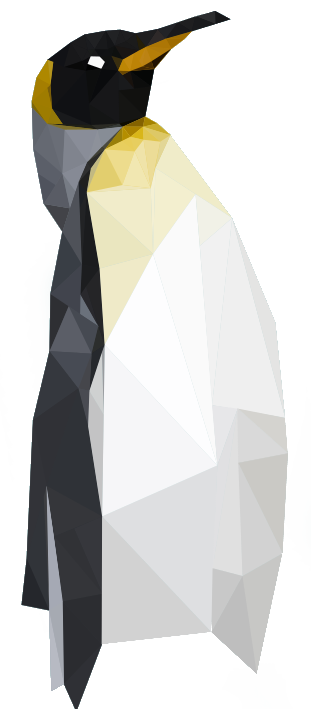
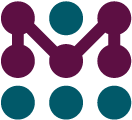
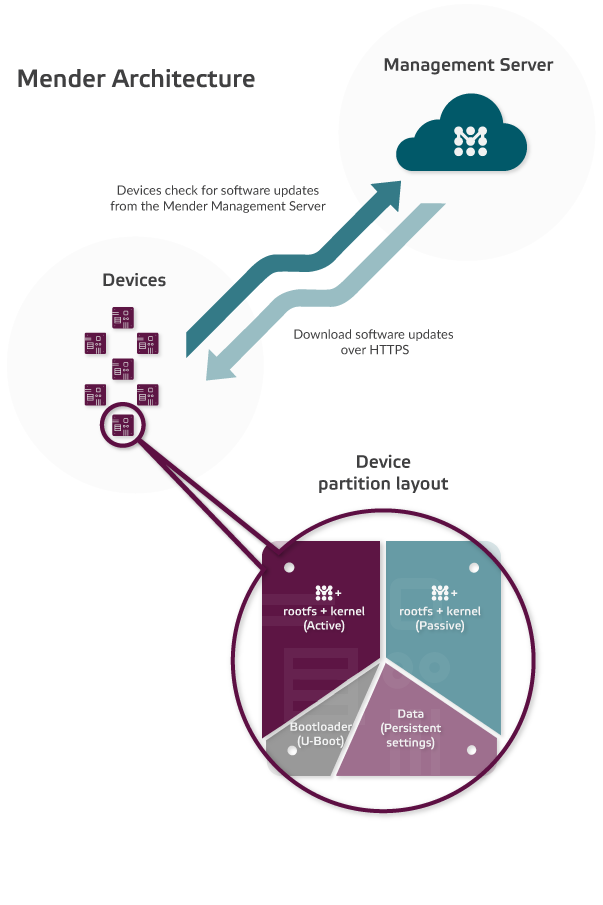
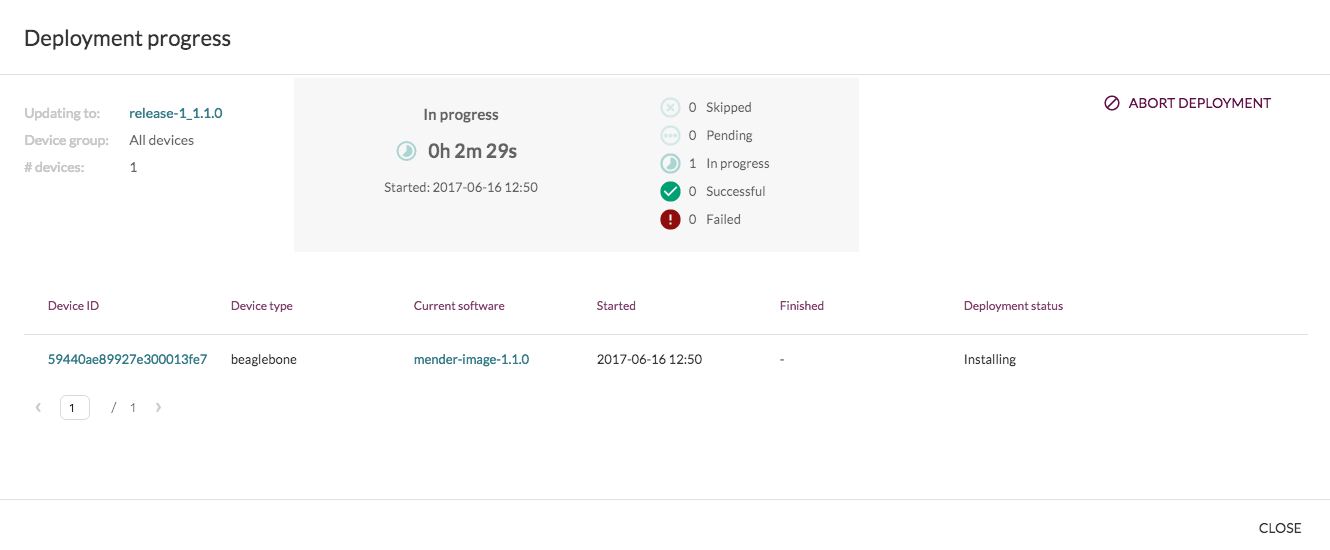
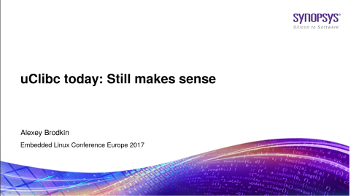 Alexey Brodkin, an active contributor to the uClibc library, shared recent updates about this C library, trying to show people that the project was still active and making progress, after a few years during which it appeared to be stalled. Alexey works for Synopsys, the makers of the ARC architecture, which uClibc supports.
Alexey Brodkin, an active contributor to the uClibc library, shared recent updates about this C library, trying to show people that the project was still active and making progress, after a few years during which it appeared to be stalled. Alexey works for Synopsys, the makers of the ARC architecture, which uClibc supports.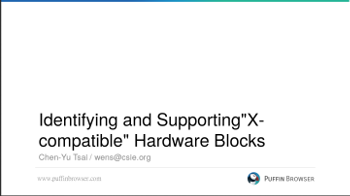 An SoC is made of multiple IP blocks from different vendors. In some cases the source or model of the hardware blocks are neither documented nor marketed by the SoC vendor. However, since there are only very few vendors of a given IP block, stakes are high that your SoC vendor’s undocumented IP block is compatible with a known one.
An SoC is made of multiple IP blocks from different vendors. In some cases the source or model of the hardware blocks are neither documented nor marketed by the SoC vendor. However, since there are only very few vendors of a given IP block, stakes are high that your SoC vendor’s undocumented IP block is compatible with a known one.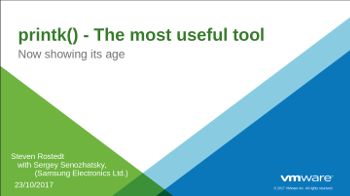 Maybe I should be ashamed of saying that but
Maybe I should be ashamed of saying that but  Although Wolfram had a lot of troubles starting its presentation lacking a proper HDMI adaptater, he gave an illuminating talk about how, as an I2C subsystem maintainer, he would like to strengthen the robustness of I2C drivers.
Although Wolfram had a lot of troubles starting its presentation lacking a proper HDMI adaptater, he gave an illuminating talk about how, as an I2C subsystem maintainer, he would like to strengthen the robustness of I2C drivers.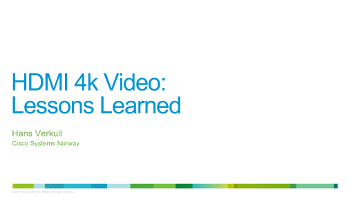 Having worked recently on a number of display related drivers, it was quite natural to go see what I was probably going to work on in a quite close future.
Having worked recently on a number of display related drivers, it was quite natural to go see what I was probably going to work on in a quite close future.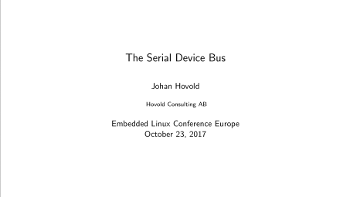 Johan started his talk at ELCE by exposing the problem with how serial ports (UARTs) are currently handled in the Linux kernel. Serial ports are handled by the TTY layer, which allows user-space applications to send and receive data with what is connected on the other side of the UART. However, the kernel doesn’t provide a good mechanism to model the device that is connected at the other side of the UART, such as a Bluetooth chip. Due to this, people have resorted to either writing user-space drivers for such devices (which falls short when those devices need additional resources such as regulators, GPIOs, etc.) or to developing specific TTY line-discipline in the kernel. The latter also doesn’t work very well because a line discipline needs to be explicitly attached to a UART to operate, which requires a user-space program such as hciattach used in Bluetooth applications.
Johan started his talk at ELCE by exposing the problem with how serial ports (UARTs) are currently handled in the Linux kernel. Serial ports are handled by the TTY layer, which allows user-space applications to send and receive data with what is connected on the other side of the UART. However, the kernel doesn’t provide a good mechanism to model the device that is connected at the other side of the UART, such as a Bluetooth chip. Due to this, people have resorted to either writing user-space drivers for such devices (which falls short when those devices need additional resources such as regulators, GPIOs, etc.) or to developing specific TTY line-discipline in the kernel. The latter also doesn’t work very well because a line discipline needs to be explicitly attached to a UART to operate, which requires a user-space program such as hciattach used in Bluetooth applications.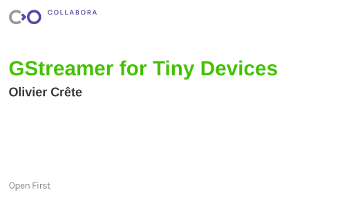 The purpose of this talk was to show how to shrink
The purpose of this talk was to show how to shrink