For many years, Bootlin has been a strong user and a contributor to the Yocto Project, delivering numerous customized embedded Linux distributions and Board Support Packages based on Yocto Project and OpenEmbedded to its customers, for a wide range of hardware platforms and architectures.
In 2021, we have been able to bring this engagement further, as Bootlin engineer Michael Opdenacker has been given the opportunity to work as a maintainer for Yocto Project’s documentation, thanks to funding from the Linux Foundation. Since the mourning of Scott Rifenbark, the former maintainer, in early 2020, the project was in need for someone to fill this role.
Yocto Project developers and contributors did their best in the meantime though, in particular by migrating the documentation sources from the DocBook format to reStructuredText, to generate documentation using Sphinx. This migration was also done by the Linux kernel community, as reStructuredText seems to make it easier for developers to contribute to documentation.
For Michael Opdenacker, the interest of getting back to Yocto Project and OpenEmbedded was strong: he was one of the early users, over 15 years ago, of BitBake and OpenEmbedded. Many things have changed since Michael was generating his own OPIE and GPE Palmtop Environment images for handheld devices back in 2004 and 2005.
Indeed, since that time, under the Yocto Project umbrella, BitBake and OpenEmbedded have formed what’s probably the smartest, most versatile and most powerful embedded Linux build system. This build system takes a pretty steep learning curve though, and that’s why maintaining high quality documentation was a key focus from the start.
In addition to acting as a maintainer (reviewing and merging patches from contributors, encouraging contributions, managing documentation bugs, keeping the documentation current with the evolution of the code), we have so far also managed to:
- Create brand new documentation, thanks to studying the source code and to knowledge from core developers. In particular, we documented vulnerability (CVE) management and drafted a first description of Hash Equivalence.
- Implement a new infrastructure to generate diagrams from SVG sources. Currently, most graphics are bitmaps and do not render well in PDF and EPUB output. The next step is to migrate all diagrams to SVG.
- Implement styling improvements, trying to eliminate unnecessarily complex sentences and make the documents easier to read.
- Propose a “Documentation standards” document in markdown format, together with a diagram template with reusable shapes, text boxes and clipart, so that new documentation and diagrams are created in a way that’s consistent with existing documents.
- Find bugs and improvement opportunities, and implement some of them, thanks to testing the software and reading the code.
Here are our contributions to the project so far, as of Oct. 20, 2021:
- Yocto Project documentation: 71 commits
- Bitbake documentation: 10 commits
- openembedded-core: 11 commits
- meta-openembedded: 5 commits
Yocto Project is a very welcoming open-source project, in which core developers are keen to help users and contributors. This makes it a real pleasure to participate to this project, in addition to the satisfaction to contribute to the progress of Embedded Linux.
If you are interested in studying Yocto Project and Bitbake’s documentation and contributing to it, you will be most welcome! The best is to get in touch with our community through the docs mailing list or chat with us on IRC. See our mailing lists and chat page for details.
If you’re interested in using Yocto Project for your embedded Linux projects, we also recommend you to check out our Yocto Project and OpenEmbedded system development training course, and its freely available training materials. We recently announced new dates for our upcoming online training classes on the Yocto Project:
- January 31, February 1, 2, 3, 2022 from 09:00 to 13:00 UTC+1, which is a time zone suitable for participants in Europe, Middle East and Asia.
- March 7, 8, 9, 10, 2022 from 18:00 to 22:00 UTC+1, which is a time zone for participants in America.

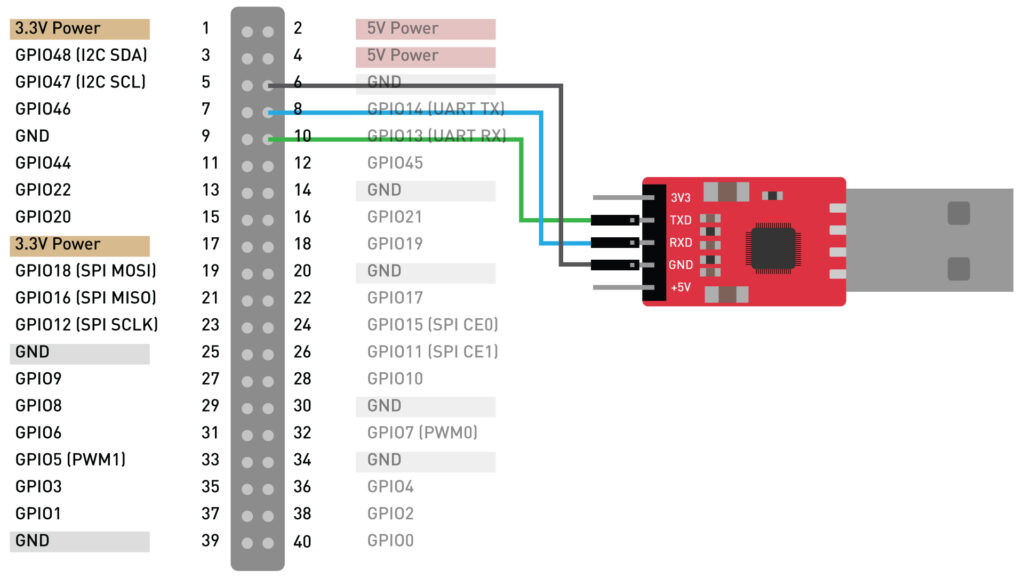
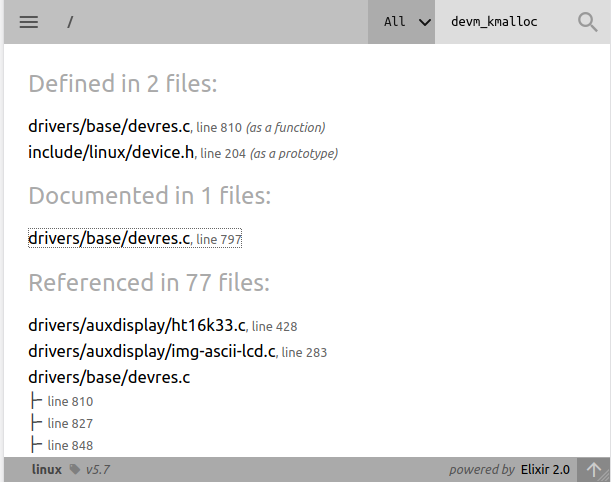
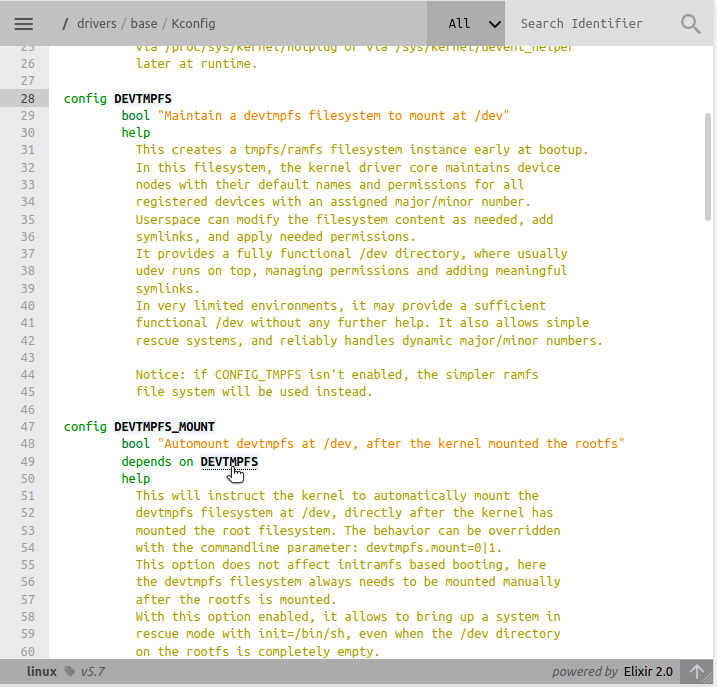
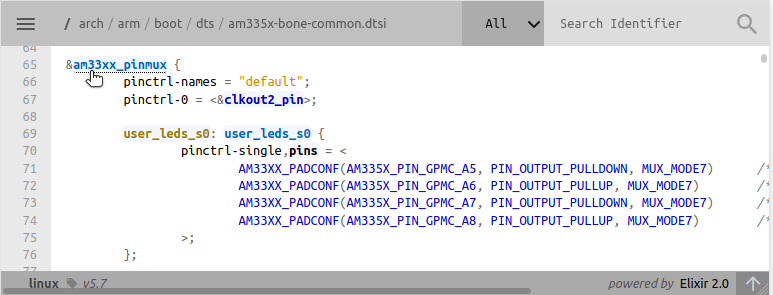
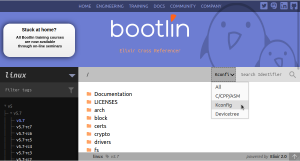
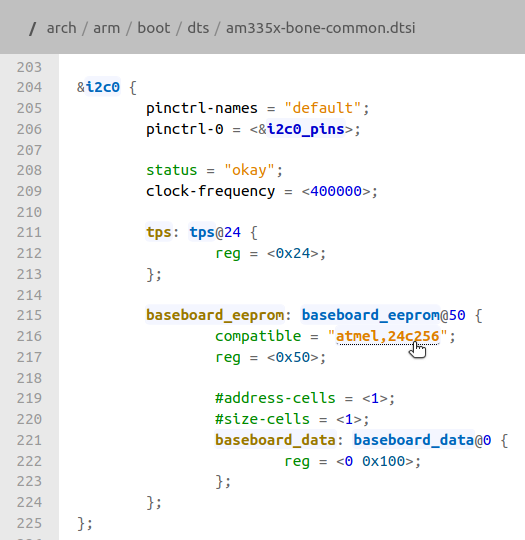
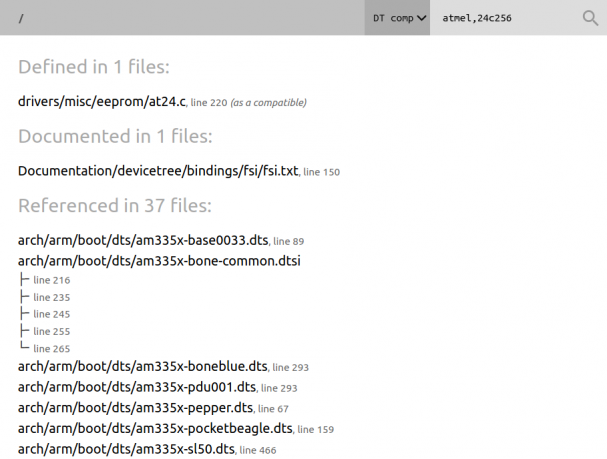
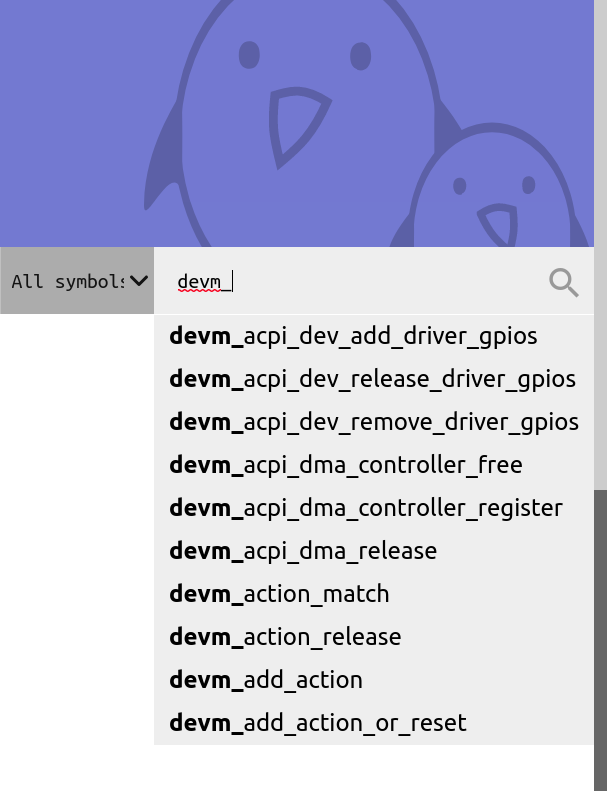
 Like most of us, due to the Covid-19 epidemic, you may be forced to work from home. To take advantage from this time confined at home, we are now proposing all our training courses as online seminars. You can then benefit from the contents and quality of Bootlin
Like most of us, due to the Covid-19 epidemic, you may be forced to work from home. To take advantage from this time confined at home, we are now proposing all our training courses as online seminars. You can then benefit from the contents and quality of Bootlin  For 2020, Bootlin proposes five internship topics, this time open to all students from the European Union, studying in European Universities.
For 2020, Bootlin proposes five internship topics, this time open to all students from the European Union, studying in European Universities.
 At Bootlin, we owe a lot to the Free Software community, and we’re doing our best to give back
At Bootlin, we owe a lot to the Free Software community, and we’re doing our best to give back 